 TwinkiePaste : Frequently Asked Questions TwinkiePaste : Frequently Asked Questions
|
|
How to input license key into TwinkiePaste
|
Important: the file twinkiepaste_registration.dat must be copied to the TwinkiePaste folder before of input of license key. The file has been sent to You with license information as ZIP-archive (see attached file in letter with license info).
|
Method #1: enter license data from ZIP-archive
- Start the TwinkiePaste.
- Right click on the icon of TwinkiePaste on system tray.
- Choose menu command "Enter License Data".
- Press button "Get License From ZIP-file".
- Choose ZIP-file with Your license key. The ZIP-archive contains the file twinkiepaste_registration.dat.
- Press OK.
|
Method #2: input license data manually
- Extract the file twinkiepaste_registration.dat from ZIP-archive with Your license key into folder of TwinkiePaste.
- Right click on the icon of TwinkiePaste on system tray.
- Choose menu command "Enter License Data".
- Enter the Your name and license key.
- Press OK.
|
Method #3: from command line
- Start the TwinkiePaste.exe with command line /reg[ZIP_archive.zip]
Sample 1: key “/reg”+filename of ZIP-archive with license information
TwinkiePaste.exe /regZIP_archive.zip
ZIP_archive.zip - is ZIP-archive with Your license info.
Sample 2: key “/reg” only (for versions TwinkiePaste 2.17 and later)
TwinkiePaste.exe /reg
TwinkiePaste will be start and show dialiog "Enter License data" immediatelly.
|
Method #4: from Shortcut in Programs menu
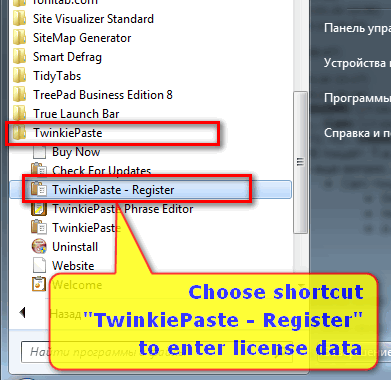
- Start the Programs menu of Windows.
- Choose menu command "TwinkiePaste\TwinkiePaste - Register".
|
|
|
|
I like to use a portable version of the TwinkiePaste. It is possible?
Yes, of course. Portable version of TwinkiePaste is here.
Do need uninstall previous version, when install new version of TwinkiePaste?
No!
You can install new version of TwinkiePaste into folder of previous version. But we recommend exit from running copy of TwinkiePaste before installation of new version.
How to report a bug, suggestion?
Send to us information about version TwinkiePaste, environment and settings.
- Right click on the icon of TwinkiePaste on system tray
- Choose menu command "Help\About TwinkiePaste"
- Press button "Copy" to copy all information into Clipboard
- Paste information from clipboard into letter
|
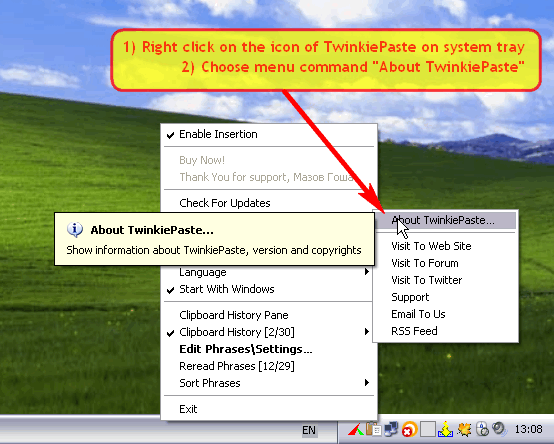
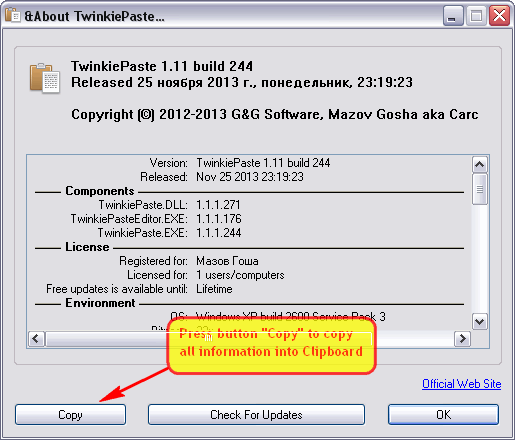
Click to enlarge
|
What is macro of TwinkiePaste
The TwinkiePaste supports macro commands. The macro command expand to other data at pasting. E.g. selected text, clipboard content, user name and etc. You can use macro command in Phrase Editor.
Usual sample of using of macro commands is command Internet Search. E.g. the Google search:
URL_address_of_Google_Search?%SELECTED_TEXT%
Select text in any application, choose command "Google Search" from menu. Next will be start the web browser and navigate to Google site with selected text as parameter.
|
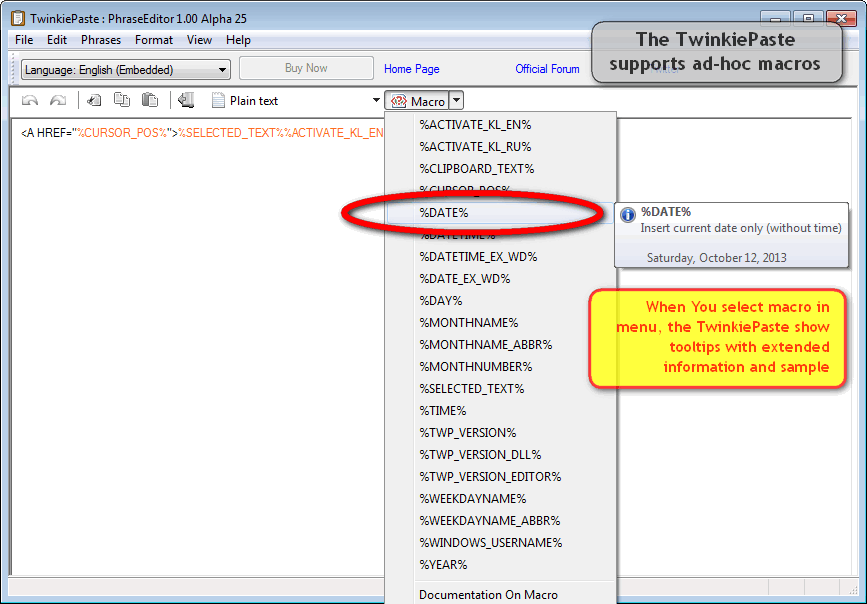
Tip: When You select macro on menu, the TwinkiePaste show of hint in tooltip.
|
Description of macro
%ACTIVATE_KL_xxx%
| Activate keyboard layout in target application. Where xxx is layout name.
E.g. %ACTIVATE_KL_DE% - activate German keyboard layout. Or %ACTIVATE_KL_EN% - activate English keyboard layout.
|
%CLIPBOARD_TEXT%
| Replace by plain text from Clipboard
|
%CURSOR_POS%
| The caret will be placed here after insertion of text
|
%SELECTED_TEXT%
| Replace by selected text from target application.
| |
Note: If You need ad-hoc macro, please, tell us via technical support form.
|
|
|
|

