
|
"The tools we use have a profound (and devious!) influence on our thinking habits, and, therefore, on our thinking abilities…" (© Edsger W.Dijkstra) |
Русский |

|
| |||
|
|
Input of license data into Aml PagesDemo-Video | Method #1 (from ZIP-archive) | Method #2 (manually, for old versions) You will receive a ZIP archive with license information and a registration key by email. Save this attached ZIP file to your computer.VideoMethod #1: quickly and simple (recommended for Aml Pages 9.54 and later)You will receive a ZIP archive with license information and a registration key by email. Save this attached ZIP file to your computer.
Method #2 (manually, for old version)
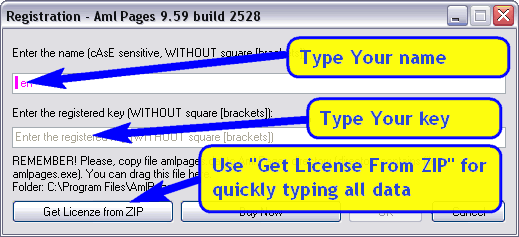
Pic. 2: Enter Your name and key. Your registration name, key and dat-file see in the attached ZIP-file in the e-mail letter with license information.
See also |