
|
"The tools we use have a profound (and devious!) influence on our thinking habits, and, therefore, on our thinking abilities…" (© Edsger W.Dijkstra) |
Русский |

|
| |||
|
|
Tips and tricks. Part 7. Aml Assist

Good day, dear readers. Following the plan of previous issue, this one devoted to reviewing of Aml Assist. And since the use of Aml Assist rather multifarious we decided to dedicate a separate issue to it. Previous parts of "tips and tricks" could be found here.
What is Aml Assist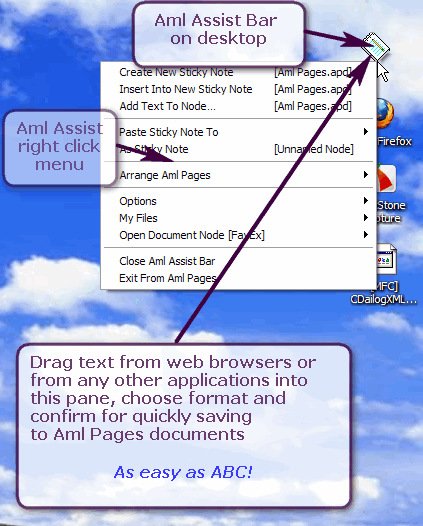 Aml Assist is a popular plug-in for Aml Pages that provides a lot of routines in more suitable ways. And quite a long ago, by users demands, its been included in official Aml Pages distributive.
Aml Pages plug-in renders on a desktop an icon-like floating panel that stays on top of all windows providing this way a merely instant access to most functions of Aml Pages, at that, without need to restore Aml Pages window itself. Following screenshot shows the look of Aml Assist.
Aml Assist is a popular plug-in for Aml Pages that provides a lot of routines in more suitable ways. And quite a long ago, by users demands, its been included in official Aml Pages distributive.
Aml Pages plug-in renders on a desktop an icon-like floating panel that stays on top of all windows providing this way a merely instant access to most functions of Aml Pages, at that, without need to restore Aml Pages window itself. Following screenshot shows the look of Aml Assist.
Pic. 1: Aml Assist plug-in panel
Draw your attention, that despite the panel looking like usual Windows icon, it aint the icon but rather "alive" component part of Aml Pages. You can at any time move this panel to any suitable location — by just pressing left mouse button and dragging the panel. Aml Assist will surely recall its location between sessions so that you wont need to drag it for 100 times.
By double-clicking that panel one can manage the main Aml Pages window, e.g. quickly hide it or restore again (Aml Pages and Aml Assist will "deal" itself where to "hide" — whether "minimize to system pane" option is enabled — then hide to system pane, otherwise - no). By right-clicking the panel you will grant access to Aml Pages popular menu items such as opening documents, switching to required pages in documents, creating of sticky notes etc. Aml Pages : VideoExample video: How to capture web pages into the Aml Pages from Google Chrome by Aml Assist.
Saving all stuff by dragging to Aml Assist panel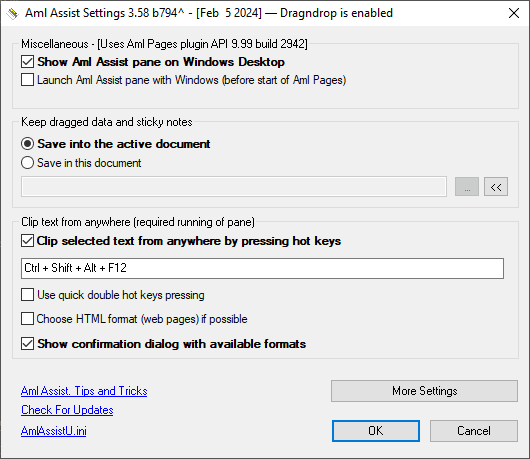 One of the most "mighty" features of Aml Assist is support of dragging different stuff to its panel. You can drag some text from Microsoft Word, Outlook, OpenOffice.org; whole web pages or their parts from Internet Explorer, Mozilla Firefox, Google Chrome, Maxthon; text fragments from Help systems (CHM-files); code blocks from Microsoft Visual Studio; at last but not least, usual files from Windows Explorer, Total Commander, FAR. Aml Assist will itself analyze the data dragged and will propose to choose appropriate data formats to save in a document. So that easy — you select a fragment anywhere, drag it to Aml Assist panel, choose among proposed format and press OK! Oops! All done! Your data is in Aml Pages document.
To the point, here you can look at the flash-clip (4.7 Mb) that demonstrates how, using such dragging, one can "lug" fragments of web pages from Firefox.
One of the most "mighty" features of Aml Assist is support of dragging different stuff to its panel. You can drag some text from Microsoft Word, Outlook, OpenOffice.org; whole web pages or their parts from Internet Explorer, Mozilla Firefox, Google Chrome, Maxthon; text fragments from Help systems (CHM-files); code blocks from Microsoft Visual Studio; at last but not least, usual files from Windows Explorer, Total Commander, FAR. Aml Assist will itself analyze the data dragged and will propose to choose appropriate data formats to save in a document. So that easy — you select a fragment anywhere, drag it to Aml Assist panel, choose among proposed format and press OK! Oops! All done! Your data is in Aml Pages document.
To the point, here you can look at the flash-clip (4.7 Mb) that demonstrates how, using such dragging, one can "lug" fragments of web pages from Firefox.
Pic.2: Aml Assist options
Commands Arrange withGenerally, you may drag data and text directly to Aml Pages text editor. But, of course, this requires that both applications be placed beside and not overlay each other. OK! Aml Assist will help here also: just right-click the plug-in panel then pick "Arrange Aml Pages\Vertically with" menu item (or "Horizontally with") and choose the application from the list! Done — Aml Pages and the selected application are placed beside — now drag at full!
Selected text capture from any applicationAnother one popular feature of Aml Assist is ripping selected text, generally, from any application by a "relatively fair way" using keypresses. Everything trivial: select a text anywhere, press Ctrl+Alt+Shift+F12, and selected text is inserted as sticky note in Aml Pages. We see such a "bowed" hot key assignment doest seem to be handy. But its used by default for only to Not conflict with other applications. At any time, you can set suitable exactly for YOU key assignment in Plug-in settings. They accessed via Aml Pages menu "Plug-ins\Aml Assist\Assist settings" (However, one can reach this setting also using panels contextual menu described above).
Auto saving data to the defined documentGenerally talking, all data to be saved are placed by Aml Assist to active Aml Pages document. But many for such a "safe place for any stuff gained with a backbreaking toil" use a certain document. One can easily tune up Aml Assist so that it will always save data to the same document. Follow to Aml Assist settings, then at "Save mouse-dragged data and sticky notes" group we choose "Always save to the given document" parameter. In a text field below state exact document would be used to save data. In this case, Aml Assist will store all the data in that certain document regardless of which document is active. Moreover, if the document, at time of data saving, is not opened yet — the Plug-in will open it by itself.
Autorun of Aml AssistAt last, worth to tell some words about plug-in ability to run at Windows start-up, and before running Aml Pages at that. The case is that Plug-in itself cannot run; only executable file, i.e. Aml Pages, can do this. But Aml Pages itself is quite a vast application which load still takes out a pair precious seconds. Of course, admire the Aml Pages starting with Windows is unattractive — a computer has a lot to do at that point, all the more the Aml Pages itself obviously won't be necessary right in a crack. Thats why Aml Assist uses more "cunning" way to auto start: instead of Aml Pages starting with Windows, a simple application AmlAssistDirect.exe is running. But AmlAssistDirect.exe is simplest amoeba-like application, being rather "lite" and deprived of all conceivable and unconceivable dependences from Windows system files. Therefore, it starts virtually in a flash, not loading too much of computer resources, and runs Aml Assist panel. Then, the plug-in itself knows whether Aml Pages is already running or not — just click on its panel and Aml Pages will run at once. All simple — on one hand, ease of quick start panel for Aml Pages, on the other — the application loads quickly. The wolves are sated and the sheep intact.
On the whole, Aml Assist has yet entire arsenal of features: sticky notes creation; integration with FavEx plug-in; navigation to document bookmarks; quick open of documents etc. But using these features is perhaps not quite popular, though their purposes are evident. Just right-click the panel and try them all from shown up menu.
That is actually all for today about some simple tricks with Aml Assist.
Tips and tricks. Part VI. Safety work | How to save a hyperlink in Aml Pages? | How to capture web pages into the Aml Pages from Google Chrome by Aml Assist (video) | How to grab screenshots from any application to Aml Pages (video) | Download Aml Assist |
|